
All drivers are already installed for each device, everything is OK with this Windows 10 OS. The only problem is: when I switch the laptop on or restarting it, after vaio logo appears then it stuck with blank screen and it takes about 2 minutes. After that, then it continues to loading Windows.
After I googling about the problem, I am not only the one, other people also have the similar problem with their laptops.
The cause is in the Ultra Low Power State (ULPS) system.
ULPS is a feature or mode in hardware (graphics card) designed to save power by reducing energy consumption to very low levels.
To solve the problem :
1. Make sure all devices already have the right driver.
2. Open Registry Editor (Press Windows+R then write regedit then hit Enter or click OK).
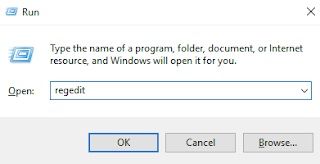
3. After Registry Editor appears, then find key/dword EnableUlps , by right click at HKEY_LOCAL_MACHINE, then choose Find..
1. Make sure all devices already have the right driver.
2. Open Registry Editor (Press Windows+R then write regedit then hit Enter or click OK).
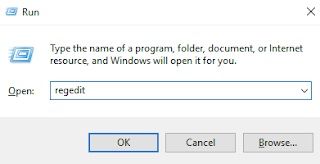
3. After Registry Editor appears, then find key/dword EnableUlps , by right click at HKEY_LOCAL_MACHINE, then choose Find..
use key word: EnableUlps then click Find
It will take a while for searching..
4. After you see dword EnableUlps, double click on it
5. Change the value from 1 to 0
6. Press F3 for find next EnableUpls.
7. Repeat step 4 and step 5.
8. Press F3 Again until there is no result.




Comments
Post a Comment