In Windows 10, with easy You can create system image of the OS (operating system) and the Applications, so if in the future Windows and applications have problem, you can restore using the image already created.
You can create system image and save to the flashdisk, DVD R/RW, or harddisk.
To create system image in Windows 10 :
1. Go to Control Panel
One of the ways to go to the Control Panel is using Run command, Press windows logo+R, then write control, then click OK or press Enter .
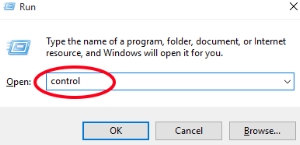
The Control Panel page will appear.
2. Change View by to the small icon/large icon
4. Choose System image Backup
Then choose Create a system image.
5. Select the destination, you can choose On hard disk, Flash drive, or DVDR/RW
Click Next, then follow the next wizard..



