Change Blackberry ID or Sign out Blackberry ID in iPhone without uninstalling BBM app.
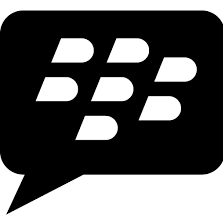
As you know, to sign out or change Blackberry ID for BBM (Blackberry messenger) in iPhone, you must uninstall the BBM app and then reinstall it (through App store).
You can do the way above easily, but if your Internet connection is slow, to get the new BBM app will take a long time, and it will be a new problem.
So now, how to change BB ID on the iPhone without having to uninstall and reinstall the BBM app ?.
For the solution you can use your Android to move the Blackberry ID from iPhone.
Unlike the iPhone (iOS), in Android device we don't need to uninstall the BBM application to change the Blackberry ID.
In Android, by clearing data for BBM (through Setting menu-Apps-BBM) it will remove the saved BBM profile. Then when you run the App, it will prompt you to re-input Blackberry ID.
With the ease of replacing BB ID in Android, we can use it as solution to replace the Blackberry ID in the iPhone.
Here's how:
1. In the Android. Go to Settings, Apps, BBM, then Clear data.
(If the BBM is not used before (has not BB ID), no need to clear data first).
2. Run the BBM on Android, you will be prompted to enter your BlackBerry ID (Because already 'clear data' on step 1 ). Enter the BlackBerry ID that is used in the iPhone (the iPhone you want to replace Blackberry ID).
It will ask you about to take over BB ID to Android device, you must choose Yes.
3. Now, Run BBM on the iPhone. You will see the result, it will ask you to enter new Blackberry ID.(because the existing Blackberry ID is already used in Android).
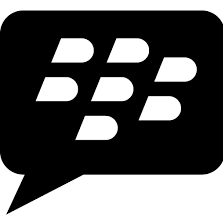
As you know, to sign out or change Blackberry ID for BBM (Blackberry messenger) in iPhone, you must uninstall the BBM app and then reinstall it (through App store).
You can do the way above easily, but if your Internet connection is slow, to get the new BBM app will take a long time, and it will be a new problem.
So now, how to change BB ID on the iPhone without having to uninstall and reinstall the BBM app ?.
For the solution you can use your Android to move the Blackberry ID from iPhone.
Unlike the iPhone (iOS), in Android device we don't need to uninstall the BBM application to change the Blackberry ID.
In Android, by clearing data for BBM (through Setting menu-Apps-BBM) it will remove the saved BBM profile. Then when you run the App, it will prompt you to re-input Blackberry ID.
With the ease of replacing BB ID in Android, we can use it as solution to replace the Blackberry ID in the iPhone.
Here's how:
1. In the Android. Go to Settings, Apps, BBM, then Clear data.
(If the BBM is not used before (has not BB ID), no need to clear data first).
2. Run the BBM on Android, you will be prompted to enter your BlackBerry ID (Because already 'clear data' on step 1 ). Enter the BlackBerry ID that is used in the iPhone (the iPhone you want to replace Blackberry ID).
It will ask you about to take over BB ID to Android device, you must choose Yes.
3. Now, Run BBM on the iPhone. You will see the result, it will ask you to enter new Blackberry ID.(because the existing Blackberry ID is already used in Android).