How to create Ubuntu bootable USB flash-drive using Windows. All Windows, Windows XP, Windows 7, Windows 8, Windows 10 , 32 or 64 bit.
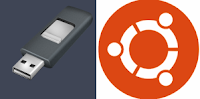
The easiest way to create bootable Ubuntu USB, by using small tool named Rufus.
1. Go to Rufus website at https://rufus.akeo.ie/ '
Download the tool, install it, or you can choose portable version.
2. Use a flash-drive with a minimum size of 2 GB.
3. Run Rufus. See the picture below for the option must be set.
4. At Device column, choose your USB device target.
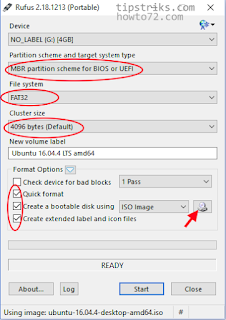
5. At Partition scheme and target system type choose MBR partition scheme for UEFI.
6. Choose FAT 32 for File system.
7. Cluster size 4096 bytes.
8. Give a tick at Quick format.
9. Give a tick at Create a bootable disk using.. then choose Ubuntu ISO image file from it's location.
10. Give a tick at Create extended label and icon files.
11. Click Start button to start the process of creating bootable USB Ubuntu installer.
(the computer must connect to the internet because some files or libraries are needed to match the needs to complete the process).
12. Wait until finished. and the flash-drive ready to use.
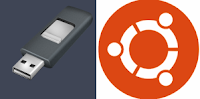
The easiest way to create bootable Ubuntu USB, by using small tool named Rufus.
1. Go to Rufus website at https://rufus.akeo.ie/ '
Download the tool, install it, or you can choose portable version.
2. Use a flash-drive with a minimum size of 2 GB.
3. Run Rufus. See the picture below for the option must be set.
4. At Device column, choose your USB device target.
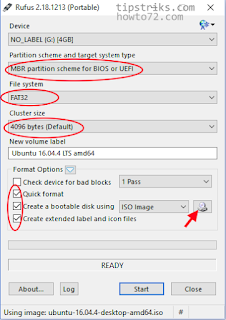
5. At Partition scheme and target system type choose MBR partition scheme for UEFI.
6. Choose FAT 32 for File system.
7. Cluster size 4096 bytes.
8. Give a tick at Quick format.
9. Give a tick at Create a bootable disk using.. then choose Ubuntu ISO image file from it's location.
10. Give a tick at Create extended label and icon files.
11. Click Start button to start the process of creating bootable USB Ubuntu installer.
(the computer must connect to the internet because some files or libraries are needed to match the needs to complete the process).
12. Wait until finished. and the flash-drive ready to use.