Easy way to create shortcut in Android.
If you often open a file or a particular document, image/photo, pdf, audio, video, etc, it will be easier if you creating a shortcut of the object and put it on the main screen. Also if you often go to inside the Settings menu for example, better to create the shortcut.
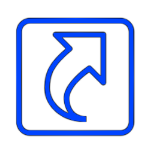 To create shortcuts on Android the easy way by using an application named Shortcut Creator.
To create shortcuts on Android the easy way by using an application named Shortcut Creator.
To install, go to the Play Store and search the app with the keyword : Shortcut Creator. There are many search results, I recommend to choose Shortcut Creator from Alex TernHome (see picture).
To use the App :
For example I will create a shortcut for Apps info located in the Settings menu to make easy when I need to go to App info without open the Settings menu first. Just tap on the main screen.
1. Run Shortcut Creator
2. Select Settings, (because I will create a shortcut for Apps info located in the Settings menu).
3. Next select the object to which the shortcut will be created (in my example choose App info).
5. In the next step, you can select/replace the icon for the shortcut and rename the label. Or you can let it if you do not want to change it.
6. Tap the + button, the shortcut will be immediately created and appears on the main screen..
That is an example to create a shortcut from Apps info located in the Settings menu.
With Shortcut Creator you can also create shortcuts for any objects, for apps, contacts, template messages, etc.
If you often open a file or a particular document, image/photo, pdf, audio, video, etc, it will be easier if you creating a shortcut of the object and put it on the main screen. Also if you often go to inside the Settings menu for example, better to create the shortcut.
To install, go to the Play Store and search the app with the keyword : Shortcut Creator. There are many search results, I recommend to choose Shortcut Creator from Alex TernHome (see picture).
 |
| Shortcut Creator, Alex TernHome |
To use the App :
For example I will create a shortcut for Apps info located in the Settings menu to make easy when I need to go to App info without open the Settings menu first. Just tap on the main screen.
1. Run Shortcut Creator
2. Select Settings, (because I will create a shortcut for Apps info located in the Settings menu).
3. Next select the object to which the shortcut will be created (in my example choose App info).
5. In the next step, you can select/replace the icon for the shortcut and rename the label. Or you can let it if you do not want to change it.
6. Tap the + button, the shortcut will be immediately created and appears on the main screen..
That is an example to create a shortcut from Apps info located in the Settings menu.
With Shortcut Creator you can also create shortcuts for any objects, for apps, contacts, template messages, etc.


