To share Internet connection from Windows 10 laptop, you can do with easily because Windows 10 has the facility called Mobile hotspot.
Any of Internet connection you have on your Windows 10 laptop, modem, Lan cable, wifi, etc you can share using this Mobile hotspot.
How to do :
1. Click the network icon located at System tray.
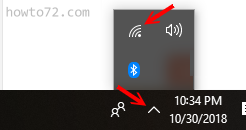
It will show the Network & Internet settings.
2. You will see the Mobile hotspot menu, just click it to turn on (blue color), and click again to turn it off (grey color).
Any of Internet connection you have on your Windows 10 laptop, modem, Lan cable, wifi, etc you can share using this Mobile hotspot.
How to do :
1. Click the network icon located at System tray.
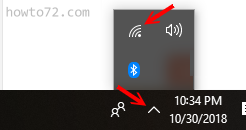
It will show the Network & Internet settings.
2. You will see the Mobile hotspot menu, just click it to turn on (blue color), and click again to turn it off (grey color).
But before you can use it, you must edit the connection (to configure the SSID/wifi name and password)
3. To configure, right-click at Mobile hotspot, then click Go to Setting.
4. In this settings page you can choose Internet source, sharing connection over wifi or bluetooth (in this post use the wifi connection), set network name/SSID and password.
To Set network name and password click Edit.
5. Give the name for your hotspot, then write password as you want with 8 character minimal. Click Save to save configuration.
Now the Internet from the laptop is already shared. Connect your smartphones, laptops or computers using wi-fi connection.
3. To configure, right-click at Mobile hotspot, then click Go to Setting.
4. In this settings page you can choose Internet source, sharing connection over wifi or bluetooth (in this post use the wifi connection), set network name/SSID and password.
To Set network name and password click Edit.
5. Give the name for your hotspot, then write password as you want with 8 character minimal. Click Save to save configuration.
Now the Internet from the laptop is already shared. Connect your smartphones, laptops or computers using wi-fi connection.



