To find out the problem on Smartphone Samsung Galaxy S5 you can get into the Safe mode. In Safe Mode, Apps/applications those you installed (third-party Apps) will not show up or will disable, only Samsung Galaxy S5 default Apps will be active.
To Enter Safemode Samsung Galaxy S5 :
• When the Galaxy S5 is on, press and hold the power button, then it will display the Device options.
• Touch/tap and hold the Power Off option, will appear Reboot to safe mode tap OK. The smartphone then will restart and go into Safe Mode.
To return back to the normal mode, press and hold the power button, then choose Reboot, it will restart and go back to normal mode.
To Enter Safemode Samsung Galaxy S5 :
• When the Galaxy S5 is on, press and hold the power button, then it will display the Device options.
• Touch/tap and hold the Power Off option, will appear Reboot to safe mode tap OK. The smartphone then will restart and go into Safe Mode.
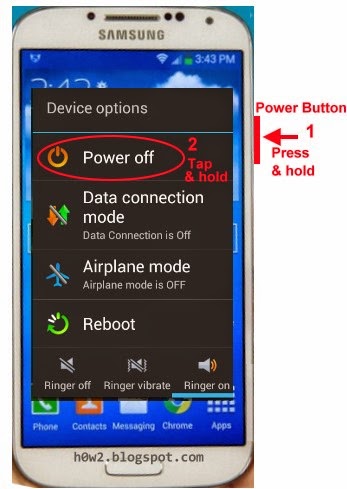 |
| Go to Safe Mode Samsung Galaxy |